|
Home | Previous | Next
Spitting a DivX Movie | Copying to
CD | Copying to DVD
Burning DivX Movies to CD or DVD
Once you created your DivX movie, you have to decide what you want to do
with it. It is certain that you should keep it on more
than one media after going to the trouble of creating it. For that matter,
you should always keep a backup of any of your work that you don't want
to lose. I keep all my movies on my PC 's hard drive
that is connected to my TV and on a 250 GB external hard drive.
If you want to copy your movies to a CD you must
have a CD R/W drive. Likewise, if you want to copy them to a DVD you
must have a DVD R/W drive. All retail R/W drives come with software to
write data to them. A typical one is Nero and in my examples I will be
referencing Nero Express.
Splitting a DivX Movie
When copying a movie to a CD you must
make sure they will fit. Most CDs are 700 MB so make sure the .avi file
is less than
716,801 KB. If the file is larger than that is will need to be split.
Double click your Nandub shortcut from your Start > Programs > Gordian
Knot > Apps (Or for the CD Installation, either your Start > Programs > DVDtoDivX
Toolbox or from your desktop folder, DVDtoDivX Toolbox,
if you created one during installation.) After Nandub starts, Press File > Open
video file... and navigate to your Project folder where your
DivX file is and double click on it to open it.
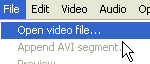
Next, press Video and select Direct
stream copy.
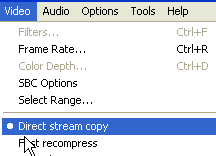
Then press the Home button on your keyboard. Press
Edit > Go to last keyframe....
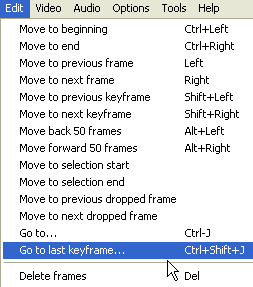
The Jump screen will display.
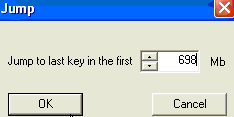
Here enter
the CD size minus about 2 MB. Since you can only cut by keyframes it
is likely that if you enter the exact size of the CD the next keyframe
will be a few MB after that limit and the file will be too large.
Press OK and Nandub will move forward to the cutting
point. Press the End button
on your keyboard. Press F7 to save the first part.
After saving, press the Home button
on the keyboard, move the slider at the bottom of Nandub to the right,
press End and F7 to
save the second part. This is very fast. It only
took about 2 1/2 minutes to split a 1.2 GB file.
Copy to CD
To copy your movie to CD, open Nero Express (if you
have another program, the steps will be similar). If you have a DVD Writer,
select CD-R/RW.
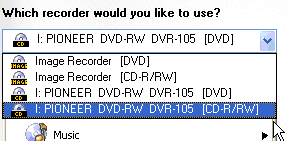
In the What
would you like to burn? box, select Data > Data
Disc.
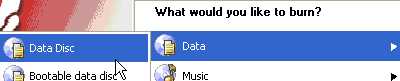
Then press the Add button and navigate to your Project folder
where your movie is. Add your movie and press Finished.
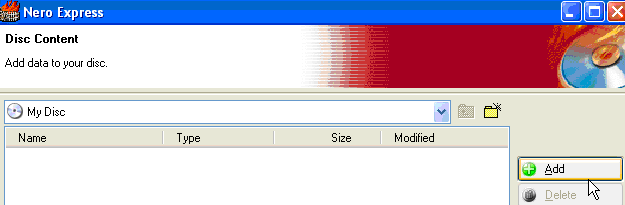
Press the Next button on the Disc Content screen.
Here you can change the Disc Name.

Be sure to uncheck Allow files to be added later so
the disc will be finalized.
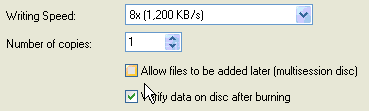
Press the Burn button.
When the Data verification completed successfully screen
displays, your done!
Copy to DVD
Copying your movies to DVD is similar to copying to CD except that
you can add multiple movies during the Add on the Disc
Content screen. Keep in mind that a typical DVD can hold
4.7 GB of data. So, basically, you should be able to add up to 4700
MB or 4,812,800 KB of movies. However, Nero
only allows 4500 MB or 4,608,000 KB. That turns out to be
around 6 movies on the
average.
Also when Nero starts up, be sure to select DVD instead of CD-R/RW
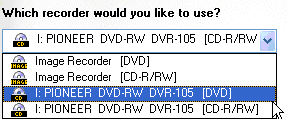
Everything else is basically the same.
Previous | Next | Top
|